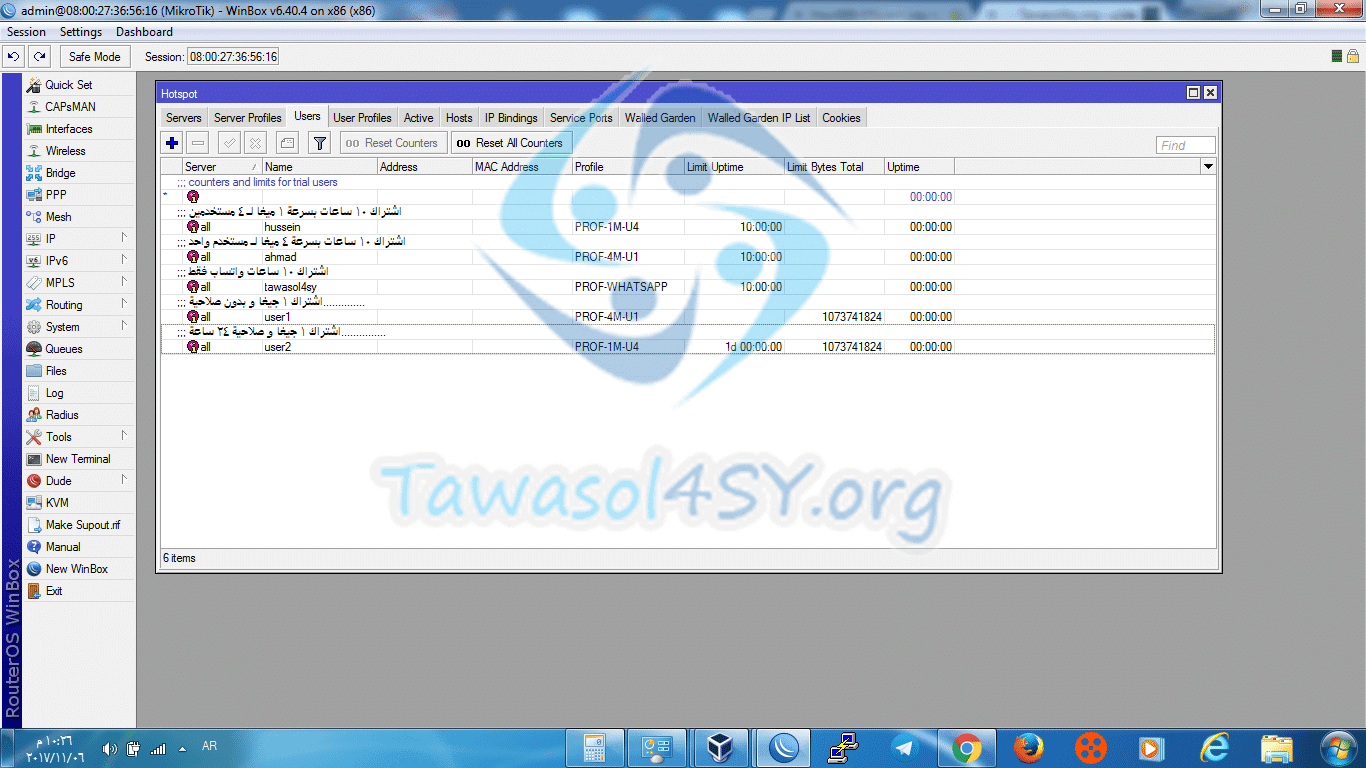Create a hotspot profile and user on the Mikrotik server
Transfer
Report this app
Related applications
Describe
Contents
Hide
To create a Hotspot user, we need a profile that contains powers for this user, including speed, sharing, and many other things that we will learn now.
I will divide the explanation into two parts, the first part is creating a profile and the second part is creating a user.
section One :
Create a profile
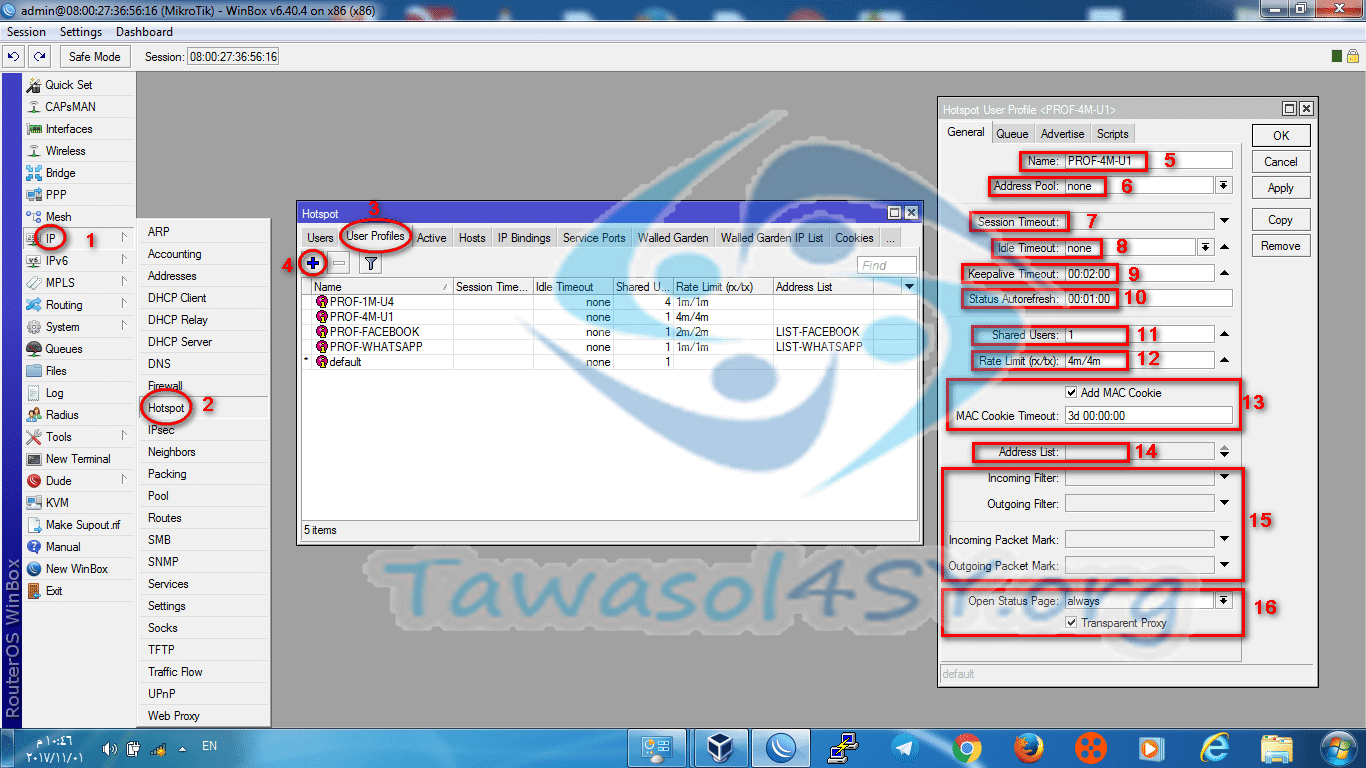
From the Winbox window we start:
1 - We choose ip.
2- We choose hotspot.
3 – We define user profiles.
4 - Click on +.
5 - Put a suitable name for the profile here.
6 - Specify a group of emails for users of this profile (it is preferable to leave it as default).
7 - Determine the duration of the session (it is preferable to leave it default).
8 - Duration of inactivity (preferably left as default).
9 - The duration of the connection’s life (the server will consider it as a logout after this period has passed - it is preferable to leave it as default).
10 - Duration for updating the status page (balance) (it is preferable to leave it as default).
11 - Determine the number of user sharing (one user works on more than one device).
12 - Determine the speed in this way, the first for uploading and the second for loading from left to right, 4096k/4096k or 4m/4m.
13 – Activate cookies And set an expiration period for it.
14 - Put the users of this profile in a dedicated IP list.
15 - Define some firewall commands (not important, you can specify them better from the firewall window).
16 - Activate the connection to the proxy server (preferably leave it as default).
Create a hotspot user
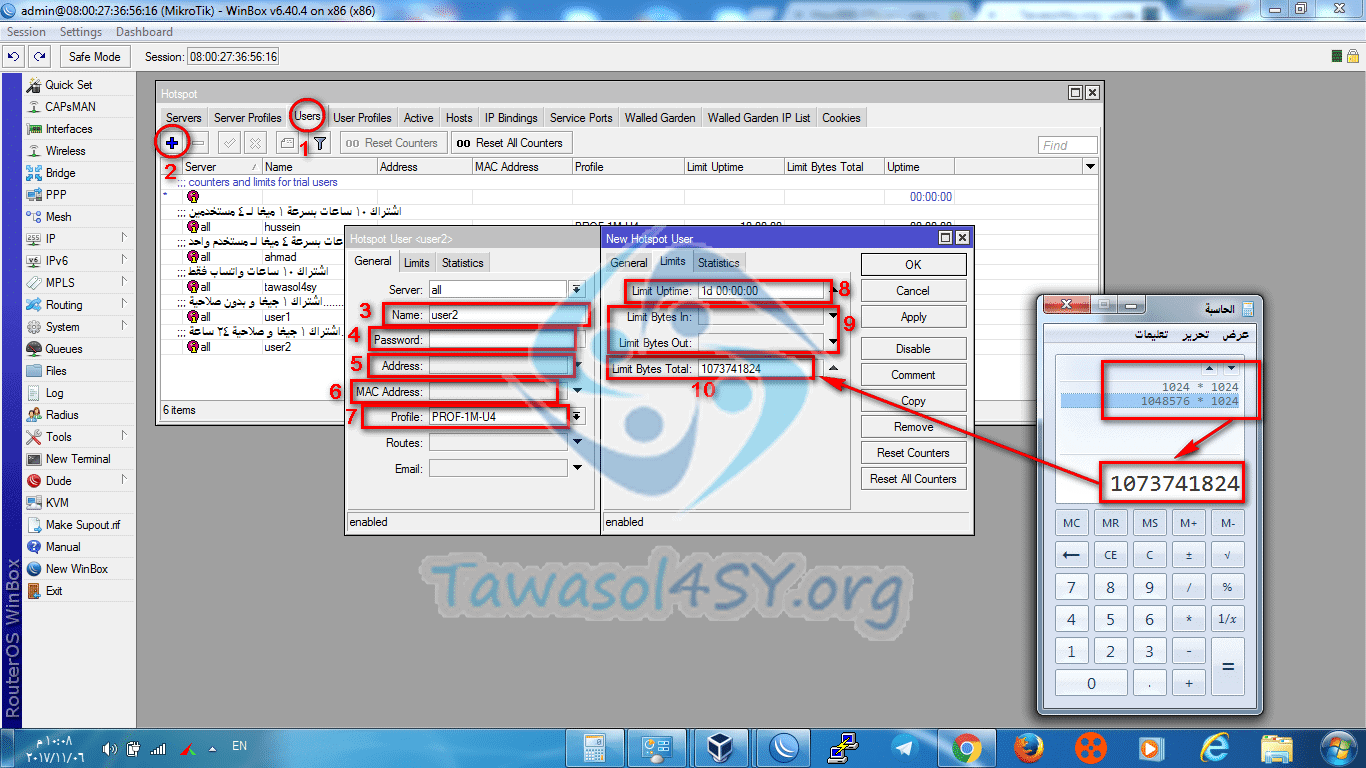
From the hotspot window we start:
1 - We choose Users.
2 - We press +.
3 - Username.
4 - Password.
5 - IP address.
6 - Mac Address (physical address or Media Access Control Address ) .
7 - We choose the appropriate profile.
We click on limits
8 - Determine the validity time (it is not useful here to specify the validity in days * Example: A user with a validity of 10 days 10d 00:00:00 will be understood by the server as 240 hours of real usage) The time is used here for simple subscriptions, for example in the following image.
9 - Determine the amount of data to upload only in or download only out.
10 - Determine the amount of data exchanged, total upload + download
The size here is a byte, so:
1M=1024*1024=1048576
100M=104857600
1G=1024M=1073741824